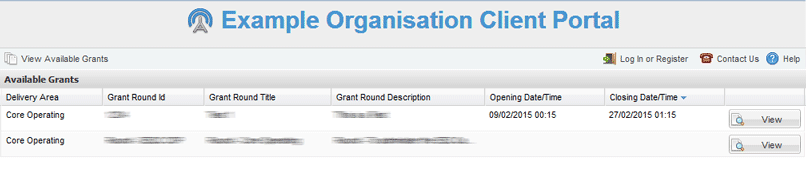| PFM | BCM | BFM | DAM* | RDM |
|
|
|
|
|
|
*As applicable to their Delivery Area
| Publish Rounds |
| Create Invite Only Rounds |
| Remove Round from Publication |
Rounds can be published to your Applicant Portal which makes it available to external applicants. A round's open and closing dates will effect when it can be accessed through the Applicant Portal. If a round's opening date is in the future, it will not appear on the Applicant Portal until that date.
A round must be activated and Public before it can be published to the Applicant Portal.
1. Open the relevant Round.
2. Select the Edit button on the Overview tab.

3. Edit the round's Audience to be Public and select Save.
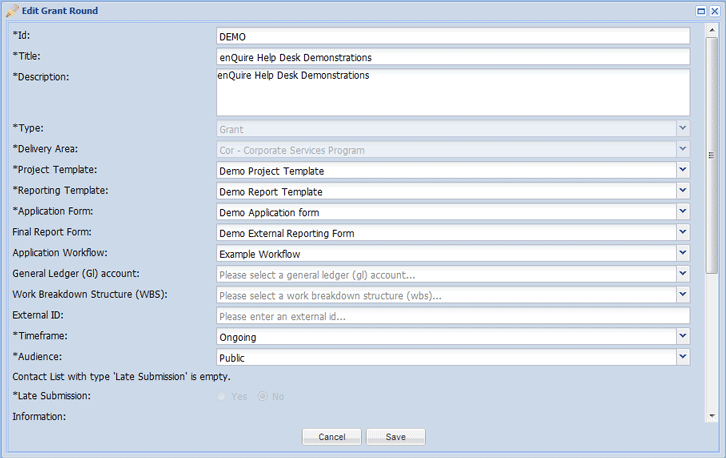
4. Select the Publish button to publish the round onto the Applicant Portal.
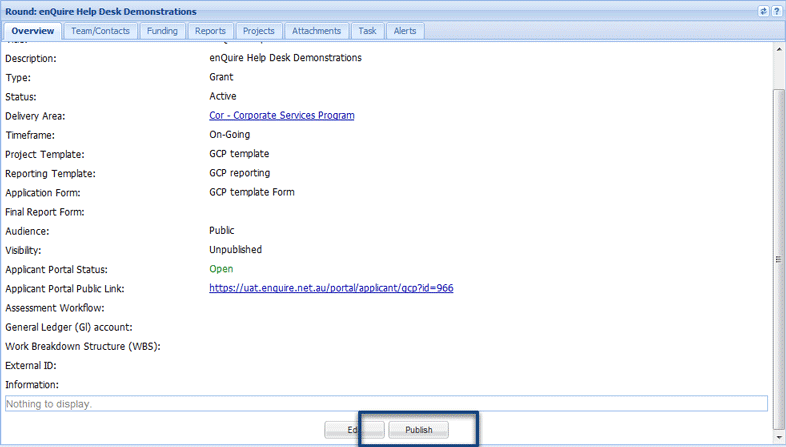
The round's will now be published. The Overview tab will also have the online link (URL) which can be given to external applicants if required.
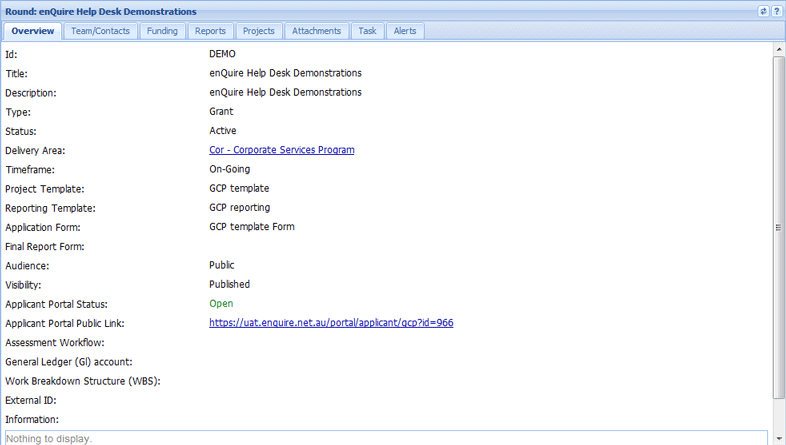
The round is now available through the Applicant Portal.
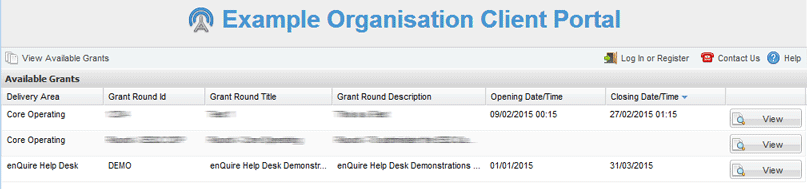
Rounds that have an Active status, a Public audience but are not Published can be used as invite only rounds. Enquire will automatically generate an online link (URL) which you can provide to applicants. The applicants will need to register with the Applicant Portal to submit their applications.
1. Open the relevant active round.
2. Select the Edit button on the Overview tab.

3. Edit the round's Audience to be Public and select Save.
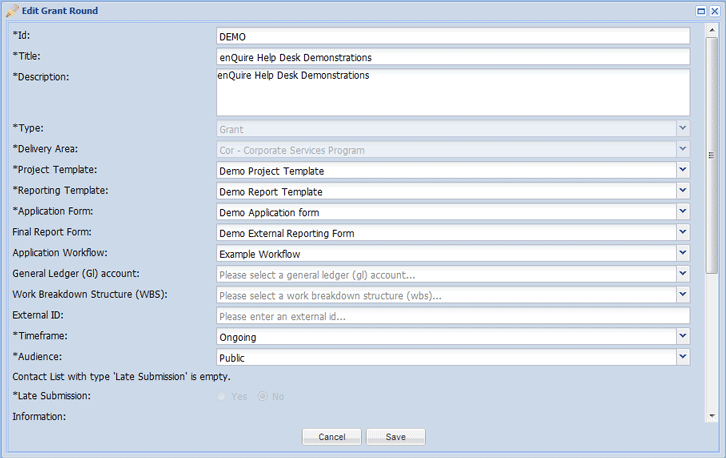
The round's Overview tab will have an online link that can be shared with applicants.
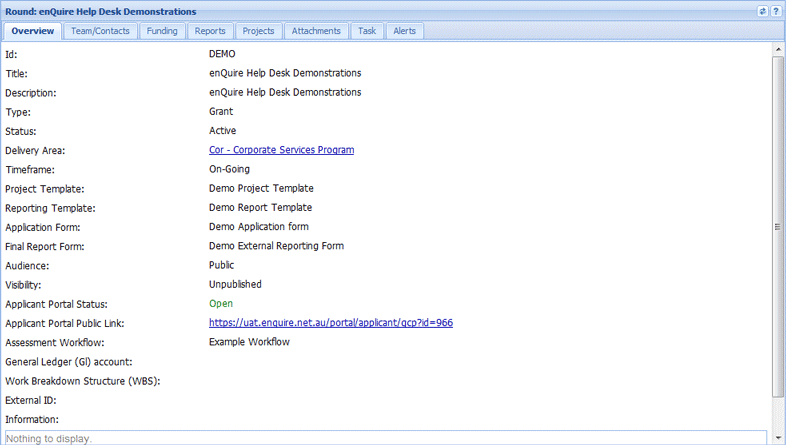
Rounds must be manually removed from the Applicant Portal; you may need to do this if the round has ended, you wish to make the round invite only, or to update the round to make it accessible to internal staff only.
1. Open the relevant round.
2. On the Overview tab, select the Remove from Publication button.
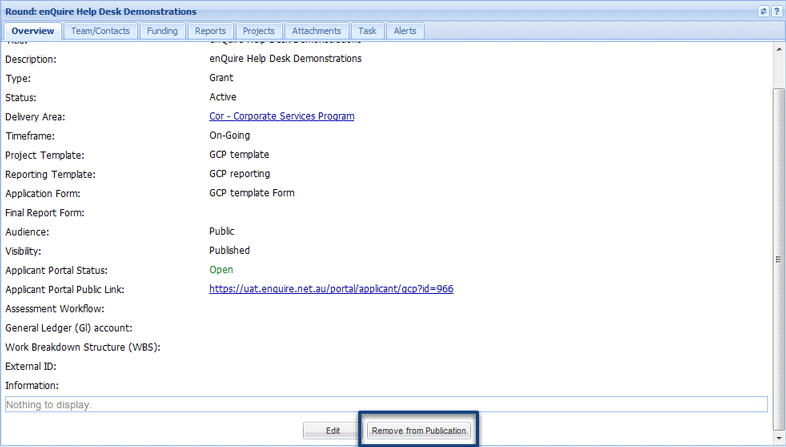
The round will now be Unpublished.
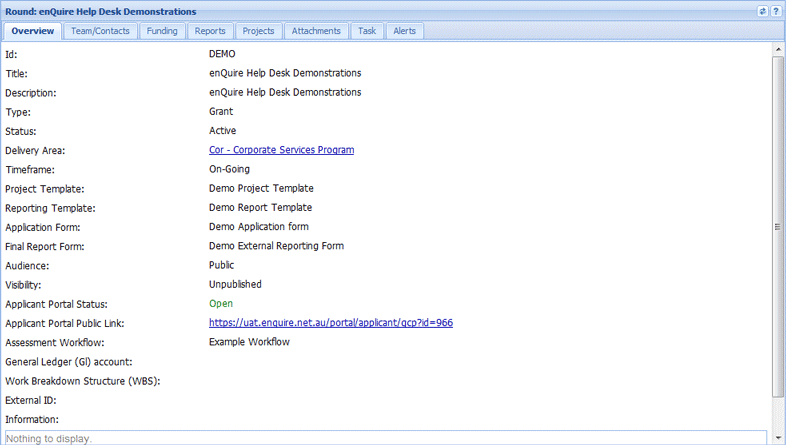
The round has also been removed from the Applicant Portal.